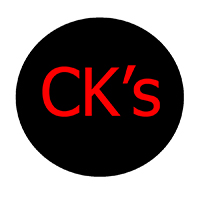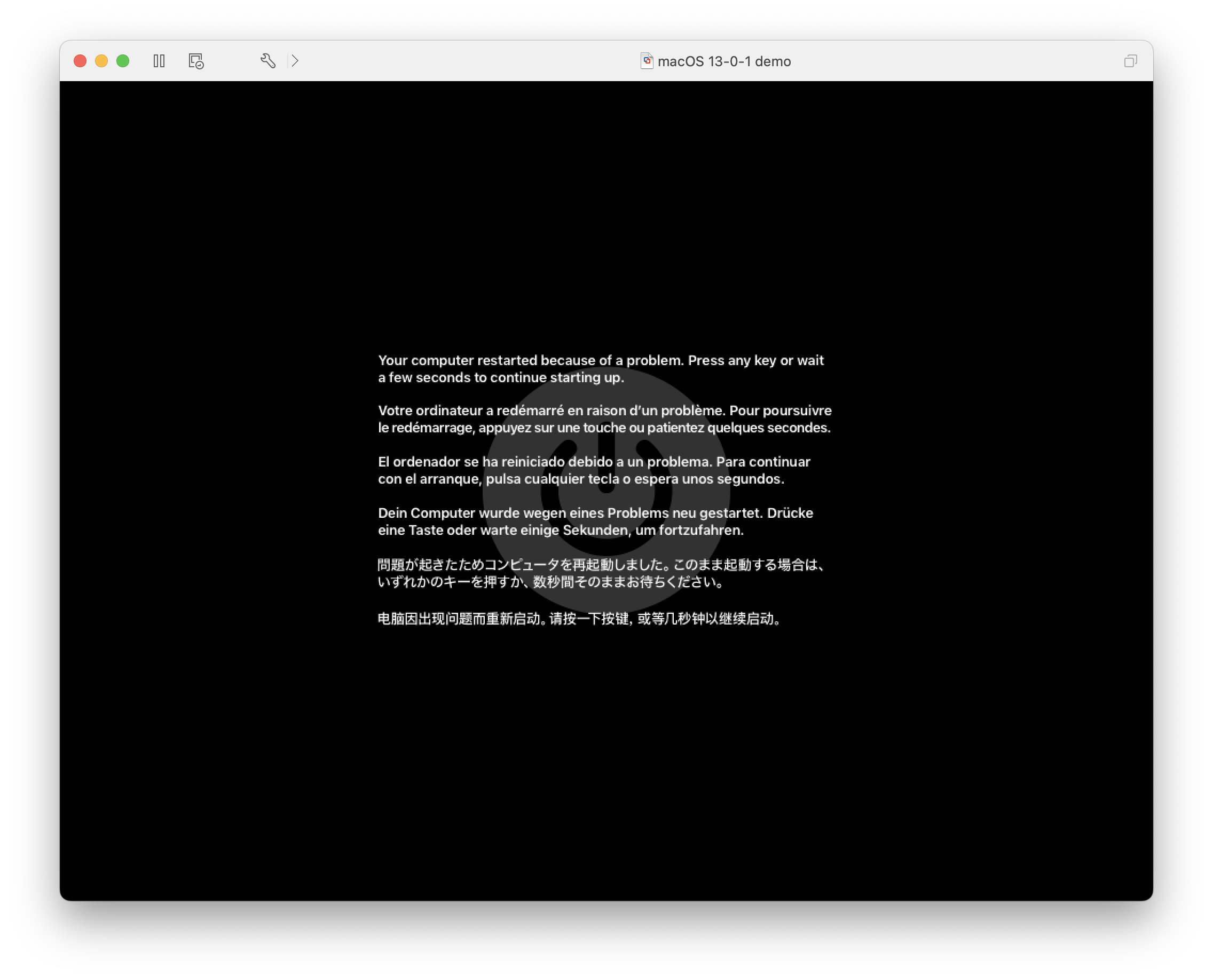Have any of you tried to create macOS Ventura virtual machines only to find that they are crashing after first boot and getting stuck in an endless reboot cycle? Do you get the below image practically every time after initial setup or upgrading from an earlier version of macOS?
While VMWare has been uncharacteristically slow in recent years when it comes to macOS support and maintaining Fusion’s once cutting edge leadership in macOS virtualization, it’s still possible to create functional VMs that run the latest version of Apple’s desktop operating system.
After multiple attempts at creating macOS Ventura VMs, I almost gave up until I came across a few VMWare Fusion forum posts- one of which led me in the right direction. Searches for “macOS Ventura VM crashing VMWare Fusion”, or “Your computer restarted because of a problem”, etc. yielded me very little success until I happened on a reliable solution.
To ensure that your macOS Ventura VM runs smoothly and avoid the endless reboot/crash cycles, all you have to do is change the primary ethernet adapter from the default VMWare Fusion creates to the following string: “vmxnet3” in the VMX file.
For step-by-step instructions, see below:
- Right-click on the VM in Finder and click on Show Package Contents
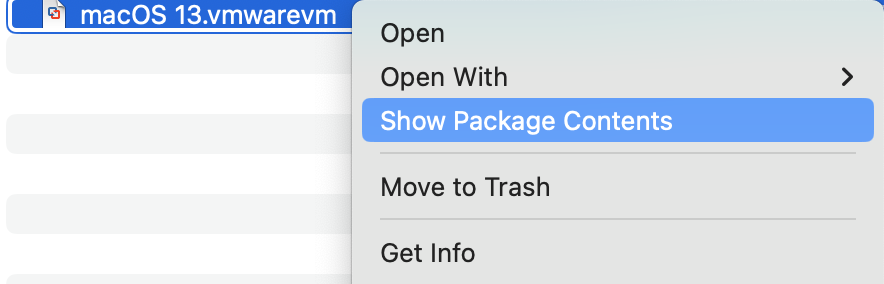
- Find the VMX file for your VM (it’s the file that ends in the .vmx suffix- i.e.
<your Mac VM>.vmx) and open it with a plain text editor (you can use TextEdit if configured to format in plain text) - Edit the key value
ethernet0.virtualDev = "e1000e"toethernet0.virtualDev = "vmxnet3" - Save the file and close it
- Open your macOS Ventura VM and enjoy its newfound stability!
From what I’ve read in the forums, older Macs are not the only things that macOS Ventura doesn’t support. Apparently, older virtual ethernet adapters are among some of the dropped support which is why this occurs.
Hopefully, VMWare will fix this in newer versions of VMWare Fusion and Pro to finally allow for functional/working macOS Ventura guest operating systems out of the box.